
BNESIM eSIM Bali vs Telkomsel by BaliEasy
Choosing the right eSIM in Bali matters because coverage quality, speed stability, customer support, and access to a local Indonesian
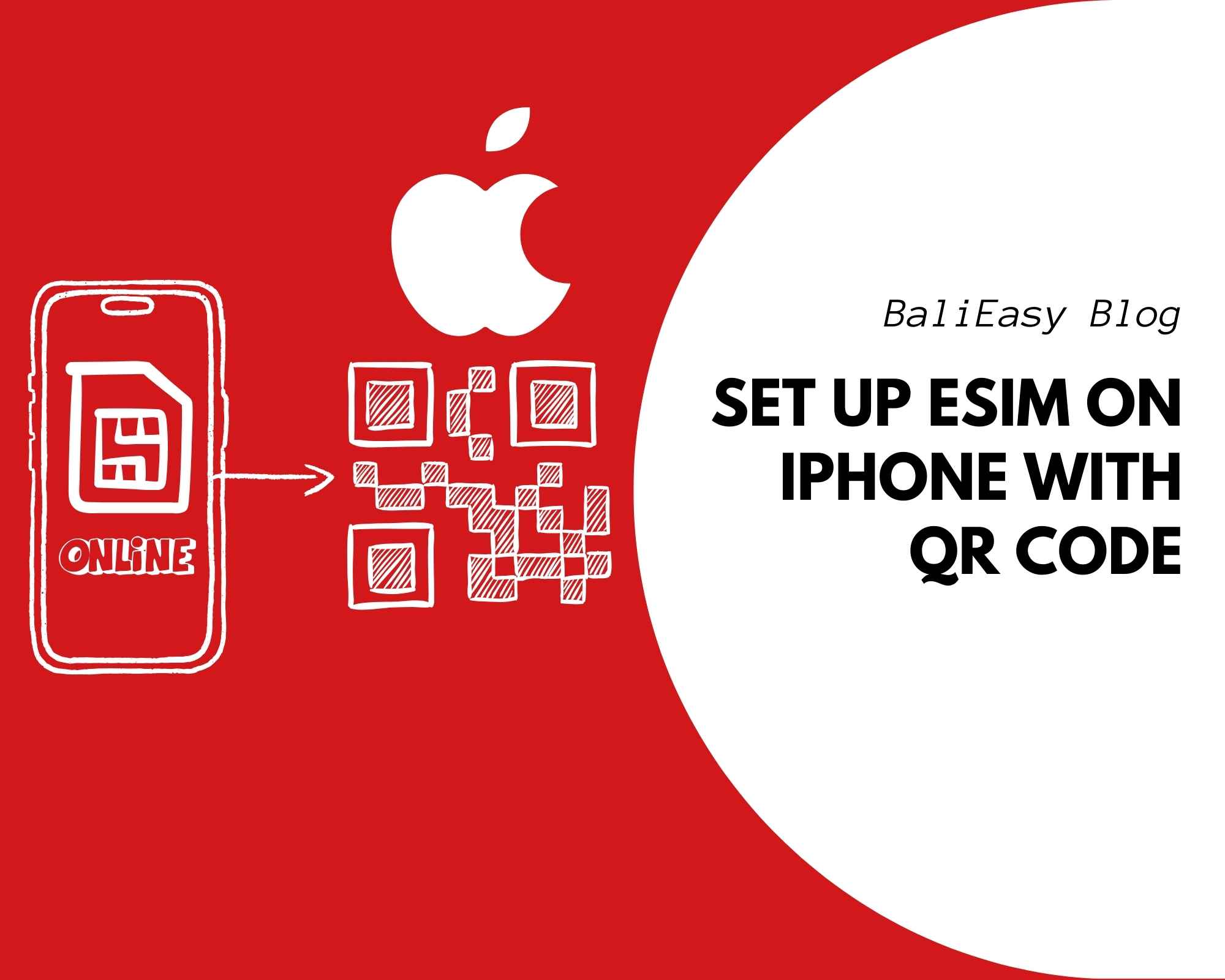
Setting up an eSIM on your iPhone allows you to activate a mobile plan without the need for a physical SIM card, offering flexibility and convenience, especially for travelers or those managing multiple lines. Here’s a step-by-step guide to help you through the process.
Before proceeding, confirm that your iPhone model supports eSIM functionality. You can verify this in two ways:
Check Your iPhone Settings
Visit a Compatibility List
Check the eSIM Compatible Phones List for a comprehensive list of supported iPhone models, and learn what to do if your phone is locked to a carrier.
To acquire an eSIM, consider purchasing from a reputable provider like eSIM BaliEasy. We offer various eSIM packages tailored for travelers, ensuring reliable connectivity during your stay. After selecting and purchasing a suitable plan, you will receive a QR code necessary for activation.
You can also set up your eSIM before you travel so it’s ready the moment you land.
Once you have the QR code, follow these steps to set up your eSIM:
1. Open the Settings app on your iPhone.
2. Tap on Cellular.
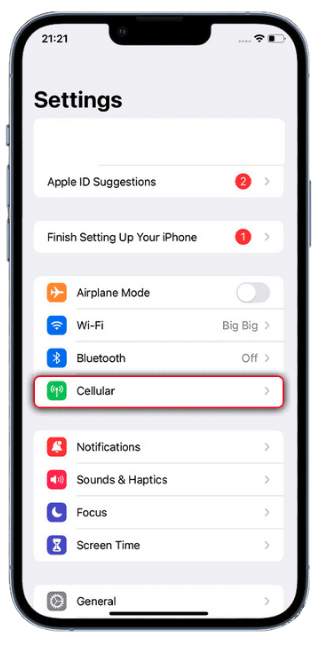
3. Select Add eSIM.
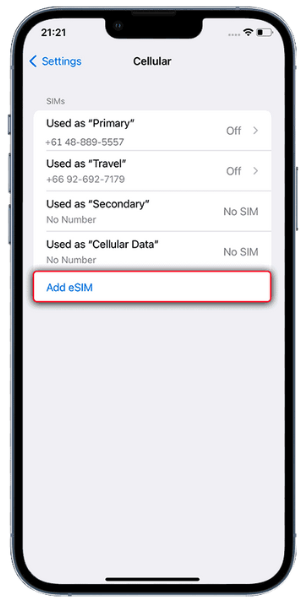
4. Choose Use QR Code.
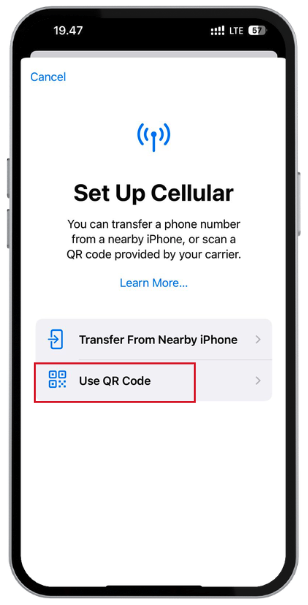
5. Scan the QR code provided by your eSIM provider.
6. Follow the on-screen instructions to complete the setup.
After activation, you can label your eSIM to distinguish it from other plans:
1. Go to Settings > Cellular.
2. Tap on the eSIM you just added.
3. Select Cellular Plan Label and choose a label like “Primary,” “Secondary,” “Business,” or create a custom label.
If you have multiple plans, decide which one to use as your default for calls, messages, and data:
1. In Settings > Cellular, tap Default Voice Line to choose which plan to use for calls and messages.
2. Tap Cellular Data to select which plan to use for data.
You can use your eSIM to make both local and international calls. If you still need to receive verification codes or banking SMS while using eSIM data, you can check out our guide on how to stay connected with SMS abroad.
To make sure everything works smoothly, keep your iPhone updated with the latest iOS version, check that your eSIM provider supports your phone, and confirm that your plan is active.
If you run into any problems, don’t hesitate to contact us for help.
By following these simple steps, you can easily set up and use an eSIM on your iPhone, giving you more flexibility without needing a physical SIM card.

Choosing the right eSIM in Bali matters because coverage quality, speed stability, customer support, and access to a local Indonesian

Choosing the right eSIM in Bali matters because coverage quality, speed stability, customer support, and access to a local Indonesian
Discount Applied Successfully!
Your savings have been added to the cart.
WhatsApp us
📌 How It Works: